How to Use Todoist as a Project Management Tool
As individuals and teams strive to become more organized and productive, project management tools have become essential. Among the many options available, Todoist stands out as a popular choice. In this blog post, we will explore how to use Todoist effectively to streamline your projects, boost productivity, and achieve your goals.
What is Todoist?
Todoist is a powerful, cloud-based task management app that helps individuals and teams organize, prioritize, and collaborate on projects. It offers a range of features, including task creation, due dates, labels, reminders, sub-tasks, and project sharing. With its clean and intuitive interface, Todoist makes it easy to manage tasks and stay on top of your projects.
Getting Started with Todoist
If you’re new to Todoist, the first step is to sign up for an account on their website. You can do this by visiting todoist.com and following the registration process. Once you have your account set up, you can begin exploring the app’s features and start utilizing it as your project management tool.
Note: Todoist offers a free version with basic features and a premium version with additional perks and advanced functionality.
Organizing Projects and Tasks
In Todoist, projects act as containers for related tasks. They help you categorize and group tasks based on their nature, allowing for better organization and focus. To create a project in Todoist, follow these steps:
- Open Todoist and click on the “Add Project” button.
- Give your project a name and, if desired, set a color or emoji to represent it.
- Click “Add Project” to save your changes.
Once you have created a project, you can start adding tasks to it. To create a task in Todoist, follow these steps:
- Select the project where you want to add the task.
- Click on the “Add Task” button.
- Enter the task’s details, such as title, due date, labels, and priority.
- Click “Add Task” to save your changes.
Todoist also allows you to organize tasks within a project by creating sub-tasks. Sub-tasks are useful for breaking down complex tasks into smaller, more manageable parts. To create a sub-task:
- Select the parent task where you want to add the sub-task.
- Click on the “…” button next to the parent task.
- Click “Add Sub-task” and enter the sub-task’s details.
- Click “Add Sub-task” to save your changes.
You can repeat these steps to add as many sub-tasks as needed.
Utilizing Todoist’s Features
Todoist offers several features that can enhance your project management experience. Here are a few notable ones:
- Labels: Labels allow you to categorize tasks based on different criteria, such as priority, context, or location. You can create custom labels and assign them to tasks to quickly filter and sort your tasks.
- Reminders: Reminders help you stay on track by sending notifications when tasks are due or when you want to be reminded of a specific task. You can set reminders at specific times or based on location.
- Comments: Comments enable collaboration and communication within tasks. You can leave comments on tasks, tag teammates, and have discussions, ensuring everyone stays informed and aligned.
- Productivity Metrics: Todoist provides productivity metrics that give you insights into your performance. You can view your completed tasks, streaks, and even see your productivity trends over time.
Exploring and utilizing these features will help you optimize your workflow and get the most out of Todoist as a project management tool.
Public Perception and Popularity
Todoist has gained a significant amount of popularity since its launch. It has garnered positive reviews for its ease of use, versatility, and powerful features. Users appreciate its clean and intuitive interface, which makes managing tasks and projects a breeze. Many individuals and teams have found Todoist to be a valuable tool in boosting productivity and staying organized.
However, like any other app or tool, Todoist also has its fair share of criticism. Some users have reported occasional syncing issues between devices, while others feel that the premium subscription price is too high for the additional features it offers. Nevertheless, Todoist continues to have a strong user base and remains a popular choice for individuals and teams seeking an effective project management solution.
Real-Life Scenarios
Let’s explore a few real-life scenarios where Todoist can be instrumental in project management:
Scenario 1: Managing Personal Tasks and Errands: Imagine you have a busy day ahead with several personal tasks and errands to accomplish. By creating a project in Todoist and adding tasks for each item on your to-do list, you can prioritize and manage your day efficiently. Todoist’s reminders and due dates will ensure that you stay on top of your schedule, while labels can help you filter and find tasks based on their nature.
Scenario 2: Collaborating on Team Projects: Suppose you are part of a remote team working on a complex project with multiple tasks and dependencies. Todoist’s project sharing and collaboration features come to the rescue. You can create a project, assign tasks to team members, and use labels to indicate task priorities or departments. The ability to leave comments and have discussions within tasks promotes effective communication and keeps everyone aligned on project goals.
Scenario 3: Tracking Long-Term Goals: Setting and tracking long-term goals can be challenging without the right tools. Todoist’s project structure allows you to create separate projects for each of your goals and break them down into actionable tasks. By specifying due dates and setting reminders for these tasks, you can track your progress and stay motivated throughout your journey.
In conclusion, Todoist offers a robust set of features that can revolutionize your project management experience. By utilizing its organizational capabilities, collaborating with team members, and leveraging its productivity-enhancing features, you can streamline your projects, boost your productivity, and achieve your goals effectively.
Get started with Todoist today by signing up at todoist.com and discover the joy of organized and efficient project management!
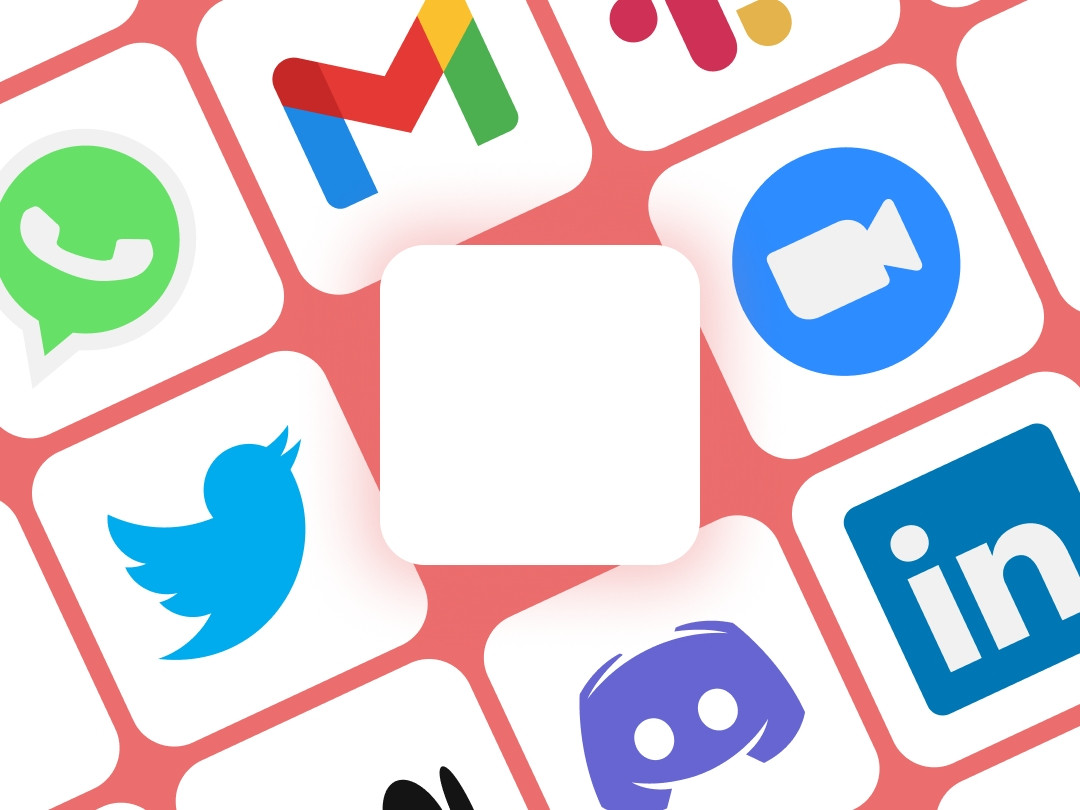
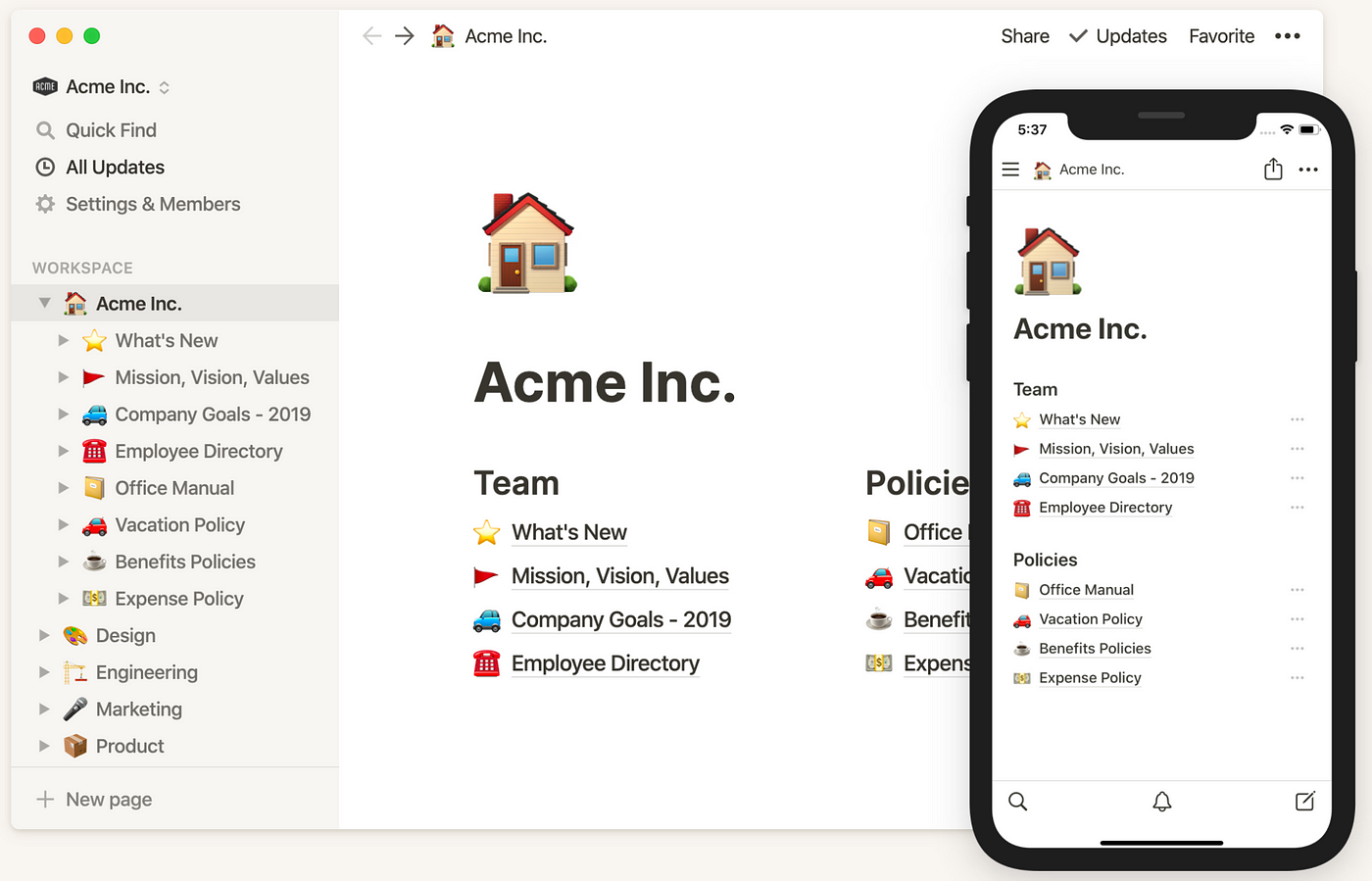
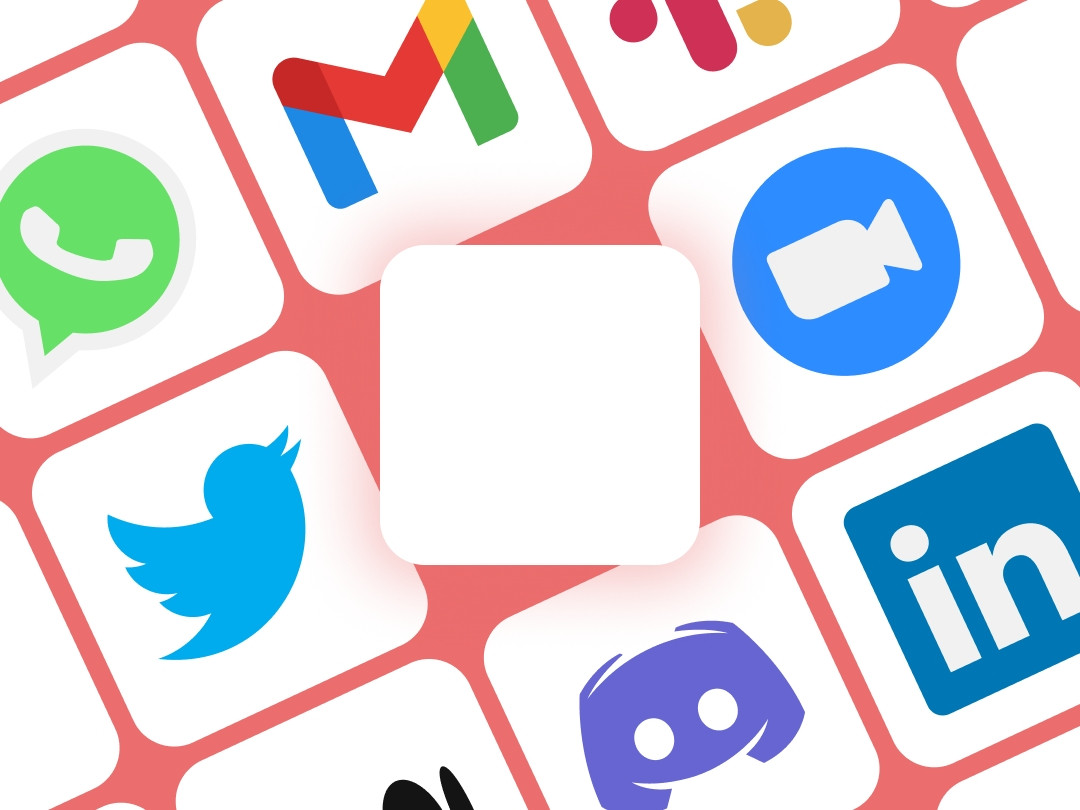

![How to Fit AI Into Your Content Marketing Strategy [+ Its Biggest Pitfalls], According to Jasper’s Head of Enterprise Marketing](https://saasuneed.com/wp-content/uploads/2023/09/GenerateBanners-Saasuneed.com-2023-07-19-23-58-59.jpeg)